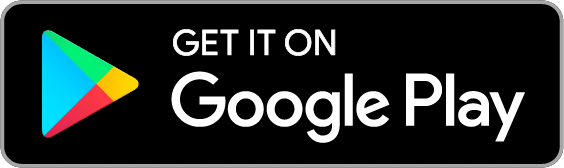You’ve Crafted a Budget to give each dollar a purpose in your life. Then you Setup your Accounts, and Added your Income to know exactly how much you have to work with. Now it’s time to fill your Envelopes!
You can fill them on the web, Android, or iPhone.
On the web
Click on the “Fill Envelopes” icon to get started. This will take you to the Fill Envelopes page where you can choose how you’d like to fill your Envelopes. Goodbudget will use your Unallocated funds to fill them. You can use the Quick Fill drop-down menu if you’d like to apply the same change to all of your Envelopes. Try to fill your Envelopes with less than what’s Unallocated so that you can start building up a one month cushion. Once you’re finished, click the “Save” button at the lower right of the page to save your changes.
Can I change the amount that’s added to an Envelope?
Yes! Just type in the new amount in the text box on the left. You’ll see the Envelope’s bar change to reflect the new fill amount. Each Envelope’s balance after the fill is shown in bold on the right.
Do I have enough to fill my Envelopes?
As you fill your Envelopes, keep on eye on the amount “Left Unallocated” in the Fill Summary on the right side of your page. If the text in the “Left Unallocated” box is red, be sure to edit the amount that you fill your Envelopes with so that you don’t fill your Envelopes with more than you have.
On Android
To fill your Envelopes with the income you’ve already added to Unallocated:
- Tap on the Fill Envelopes button and choose the Fill “From Unallocated” option.
- Enter the amount you’d like to use to fill your Envelopes with.
- Then tap on each Envelope you want to fill and choose an action. “Add budgeted amount” will roll over the leftovers and add the budgeted amount back in, while “Set to budget amount” tops off what’s left in your Envelopes to get them back to exactly full. If you want this fill to happen automatically every time, just check the “Schedule this…” box and choose how often you want to fill.
- When you’re finished, tap the check mark at the top right of the screen to save your changes
On iPhone
To fill your Envelopes with the income you’ve already added to Unallocated:
- Tap on the notepad and pencil icon located at the top right of your screen.
- Next, tap on the ‘Type’ field and select ‘Fill From Unallocated.’
- Fill out the Description field
- Tap on each Envelope you’d like to fill to choose how to fill it. “Add budgeted amount” will roll over the leftovers and add the budgeted amount back in, while “Set to budget amount” tops off what’s left in your Envelopes to get them back to exactly full. Remember to tap the ‘Schedule…’ field to select how often you’d like the fill to automatically recur.
- Be sure to save your changes when you’re done!
Last Step! Record Expenses