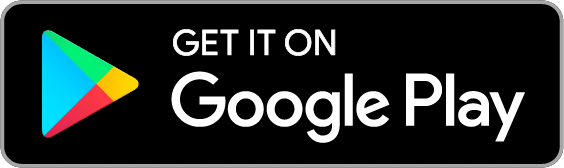You’ve done all the work of crafting, setting up, and filling your budget Envelopes. Now comes the most important part of any budget, using it! Recording your expenses is key to making the most out of your budget. With an accurate picture of how you spend and save your money, you’ll have the information you need to control your spending and shape your budget and your finances the way you want.
How do I record an expense?
Learn how to record an expense to your Checking, Savings, Cash or Credit Card Account on the web, Android, or iPhone!
If you’re using a Debt Account to track a loan or credit card that you’re paying off, you can see how to add a debt payment, or new charge while on the website.
On the web
Record an expense by clicking on the Add Transaction icon. This will open up the “Add Transaction” window where you can record your transactions. You can schedule your recurring expenses like your monthly rent and schedule them to repeat by checking off the “Schedule this” box.
Helpful Tips:
- Click on the Transfer or Income tabs to change transaction types
On Android
Tap on the “+” button at the bottom of your screen to record a transaction. Here’s what the record transaction page looks like:
Remember your location
Goodbudget will remember your transaction location on your phone and auto-suggest the Payee, Envelope and Account the next time you’re in the area. On Android, you can enable the Current Location by heading to Settings and checking off the “Use Current Location” option.
On iPhone
Login to the Goodbudget app on your phone and tap on the notepad and pen icon at the top right of your screen. There, you can fill out your transaction information.
Remember your location
Goodbudget will remember your transaction location on your phone and auto-suggest the Payee, Envelope and Account the next time you’re in the area. On iPhone, you can enable Location Services for Goodbudget by heading to Settings > Privacy > Location Services.
Recording a credit or refund?
Enter the amount as a negative amount on the web or tap on the “Credit” button on your phone.
Recording future expenses?
All expenses that you record will count against your current Envelope balances. You can use the Scheduled feature to automate your expenses that will post at a later time.
You’re done!