Update
EEBA is now Goodbudget! Goodbudget has all the great features of EEBA (and more!) in a new and updated interface. Check out our updated article on this topic, and check out the Goodbudget Help Center for the most recent help content.
Q: How can I import my banking activity as a “CSV” file?
Q: I’m trying to import a “CSV” file into Goodbudget, but it’s not working properly, what’s wrong and how can I fix it? see below.
CSV Import (For Advanced Users)
We recommend users import their banking activity with Quicken (QFX) or MS Money (OFX) files. You can learn more about importing via these file formats here. However, if your bank does not offer QFX or OFX downloads, Goodbudget supports “CSV” formatted files as well.
- From the Transactions window on the home page, click on “Import Bank Transactions.”
- Click on “Choose File” and select the CSV file you want to upload.
- Then click on “Upload Transactions.”
Goodbudget will take you to a page where you can categorize the data in your CSV file.

Let Goodbudget know which columns represent the Date, Name, and Amount of the transaction, then click on “Submit” to continue the import.
CSV Import Not Working?
If Goodbudget rejects your CSV file, you may need to format the data into a compatible format. Download the sample CSV file below to learn more about how to format your file for Goodbudget.
Sample CSV File with Instructions (1kb) Choose to save-as the file to your computer.



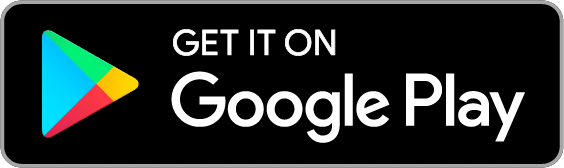
66 thoughts on “FAQ: How to Import CSV Files Into Goodbudget”
When I try to import a CSV file, I get a categorize page that tries to make me set categories for each individual transaction, rather than just the columns. I can’t use that.
@Ryan, Hm – CSV import is not supposed to ask you to label every single transaction’s amount as ‘amount’. But it sounds like that’s what you’re seeing. Would you send an email to support@goodbudget.com with a screenshot? If you’re comfortable with it, a copy of your CSV file with account numbers replaced with 0000 would be helpful too.
I’m having the same issue as Ryan – my entire CSV file’s contents are showing up as one single row, rather than a table with multiple rows. I’d be happy to send you a copy my CSV file if that would be helpful.
Also, just FYI the link in step 1 of this post that says “Import Bank Activity” still points to the old EEBA site instead of the new Goodbudget site.
David, If you could send a copy of the CSV, that would be helpful. We’re at support@goodbudget.com; and remember to change any account numbers to 0000. I’ve fixed the link too – thanks for pointing it out!
I’m having trouble uploading from my accounts because they use two rows – debit and credit. I am not sure what to do.
Hi Lucy – You can edit your CSV so that the amounts all show up in one column. Download the sample file at the bottom of this post to see what the file should look like when you’re done editing it.
I don’t know why you had to change this process – I had no issues with the EEBA way of uploading CSV files and now it won’t let me. Whatever changes you made, UNDO THEM
Hi Sam,
We’re sorry for the frustration you’ve experienced while trying to import CSV files into Goodbudget. Can you email support@goodbudget.com with the CSV file you tried to import so that we can identify why it’s incompatible when importing into Goodbudget?
I’m having the same issue as David in November…CSV is one single file row so it then only imports one transaction.
Hi Sarah, sorry for the trouble! Could you send an email to support@goodbudget.com with an edited copy of your CSV for us to test with?
Hi, I am having the same problem as the others here. I have a CSV file but when I try to import it, I just get one row at a time. I could email it to you but if so many others are having the same problem, could you just state here what we can do about it ourselves?
Hi Jessica, there are a couple reasons why CSV files aren’t working–it could be a specific formatting issue with the date or the CSV file type. Can you let us know which webpage you’re using (Goodbudget.com or EEBAcanhelp.com) and send us a copy of the CSV file so that we can let you know why your file isn’t working?
How do I remedy the problem of importing negative values as positive? I have all kinds of credits that should be charges!
@Tiffany, sorry about that! It sounds like your bank formats the amounts differently. You can try editing the file in Excel by multiplying the column by -1 before you import it.
I’ve done this for my credit card transactions – could this be an option added in future for credit card accounts?
Hi Jon – Do you mean have multiple options for importing CSV files, so that Goodbudget can read them properly? If so, then I’ve added your suggestion to our request features tracker. Thanks!
My amounts have extra zeros after the decimal and it is saying, “The amount column doesn’t look like valid amounts.”
Hi Nicci, sorry that you’re unable to import the file! You can try editing format for the row to show only 2 decimal places. Just right click the row and select Format Cells > Number. If that doesn’t work, feel free to send the file to support@goodbudget.com for more help.
Nothing happens when I try to upload my document.
Hi Amy, sorry about that! Can you send it to support@goodbudget.com so we can try to see what’s wrong?
I am trying to import my transactions but it will not let me because my bank uses 3 column for amount. Example, Credit, Debit, and Running Balance. It will not let me label all three of them as amount so how do i switch it my bank does not let me save my stuff as the other options.
Never mind i think i found a way to do it.
How did you figure out a way, Sami?
Hi Tyre,
I’m not sure what Sami did, but you can try importing one column at a time. You might need to remove the column you imported in order to import the second column. Email support@goodbudget.com if that doesn’t work for you!
I am having the same problem as Sami above. My bank only accommodates CVS uploads and it has 2 amount columns. Whenever I try to upload, it won’t allow it because a column will not have an amount listed. Is there a workaround?
My bank only offers CSV and QIF file export. The CSV works fine with the old version (EEBA) but screws up all my dates to 12/31/1969 in Goodbudget. Grrr…. Please help me fix this!!
Hi Janna,
Sorry about that! We want to look into a fix for the bug. Can you send the file to support@goodbudget.com so we can see why it’s incompatible with Goodbudget?
Is there anyway to link my bank account with good budget directly?
Hi Carole,
We currently don’t directly link with your bank account so they don’t automatically update according to what your bank says. Instead, you can track your Account balances by recording transactions as you make them, or by importing banking activity you download from your bank’s website.
The import tool was working beautifully for me earlier this year. However, it no longer let’s me import CSV files, instead giving me an error that “we could not understand the file”. It is a .csv file, formatted in exactly the same way as my previous (successful) uploads. Has something changed?
Hi Amanda – Thanks for your email. It seemed the CSV file you were uploading used semi-colons instead of commas, which Goodbudget couldn’t recognize. You can try manually editing the file, or uploading an OFX or QFX file type instead.
No matter how I format the date, even copy it from your sample.cvs, it is rejected. The only data I have been able to import so far is your sample file. I tried formatting with Numbers, and with excel, then copied the date from your file into a cell nothing works.
Hi there – Sorry for the importing troubles! Is there an error message when you try to import? If you’d like, you can shoot us an email – with the file that you’re importing – to support@goodbudget.com so we can take a closer look.
I’m having trouble with the date column too. GoodBudget keeps telling me that “That column doesn’t look like valid dates”. I’ve tried various formats but no success. I have successfully imported transactions from exactly the same file at an earlier date, so I know it has worked with the dates in exactly the same format as they are now.
Hi Alix – Sorry for the troubles! It’s possible your bank has changed the way they generate CSV files. If you’d like, shoot us an email to support@goodbudget.com with your file attached so we can take a look at it. Thanks!
Have you tried to use the text to columns function?
All – if your CSV file is in a single column you need to use the ‘text to column’ function to delimit the data into tabs.
I have played with this file for hours. I have downloaded your CSV file and it keeps saying to me “Some rows are missing an amount value.”
Every row has a value, I don’t get it. PLease help, it is driving me crazy.
Cheers
Hi Brad – All banks format their CSV files differently. It sounds like the way your bank formats its files is hard for Goodbudget to read. My first suggestion would be to try uploading an QFX or OFX file instead. If that doesn’t work, feel free to send your CSV file over to support@goodbudget.com so we can take a look at it.
Hi Karrisa,
Thanks for your reply. I have sent it over already. A shortened version.
Hope you can help
Cheers
My bank exports a CSV which uses the hyphen rather than a slash in the date and includes a time e.g. “02-11-2016 00:01:00”. Is there a way to have this recognised as a legitimate date?
Hi Cathy – CSV files can be formatted a multitude of ways. If your bank allows you to download an OFX or QFX file, try using one of those instead. Otherwise, you may need to manually edit your CSV file to make it work. Feel free to download the Sample CSV provided at the bottom of this article to see the date format that works in Goodbudget. If you’re still having trouble, send your CSV to support@goodbudget.com so I can take a look at see if edits can be made. Thanks!
Hi I just successfully imported from .csv however it would be good to be able to map to the Notes section of a transaction and also a sign envelopes from the .csv
Hi Mitch – You can add a Note to a transaction when importing by dragging and dropping the transaction from the left column to the right column, rather than dragging it directly into an Envelope. Also, are you asking for a new column in a .csv that enables Goodbudget to automatically assign transactions to Envelopes? Feel free to send us more info at support@goodbudget.com. Thanks!
Here’s a suggestion that would make this way more convenient: Once imported, instead of having to drag each individual transaction from the left to the right column, allow us to select multiple transactions at once and drag them over. Then the description box can come up and we can enter info for each transaction, one after the other, and hit some kind of ‘next’ button to toggle through the transactions. This will make it much easier… 1) Don’t have to waste time dragging each individual item and 2) Hands don’t have to leave the keyboard once filling in details. You should also include hot keys for the buttons so I never have to touch the mouse when filling in details from start to finish. Thanks!
Hi Tom – Thanks for the suggestion! I can see how that would make importing faster. I’ve added your thoughts to our tracker for future consideration. Thanks
is there a way to import bank files on the goodbudget app? I cant seem to find a way
Hi bec – That’s a good question. Right now, you can only import transactions while using the Goodbudget website (https://goodbudget-qa.dayspring-tech.com/home).
Getting a “The amount column doesn’t look like valid amount. So I’ve set up the .csv as close as I can to the sample. The only thing I see that’s different is your sample has a “$” in the amounts section. For whatever reason, it will not allow me to edit a $ into the amounts on the .csv file. And frankly, if that’s the failure, it’s a weird thing for an upload to not be able to decipher.
Sorry for the import troubles! Can you send over your file to support@goodbudget.com so we can take a look at it?
My bank is using semicolons, not commas as delimeters in CSV. Is there any chance for adding this option? It does not look hard to add.
Hi Aleksei – Thanks for posting! I’ve added your idea of adding semicolons to CSV import to our tracker for future consideration. For now, you can try importing with OFX or QFX file types, if your bank provides those.
Is there any plans to implement the .csv import with Envelopes? I’ve seen it mentioned several times in the comments. I’ve got an Excel sheet with my envelopes already listed, and having the fields that GoodBudget exports as a .csv would be great.
Hi Zane – We aren’t working on something like this right now. Feel free to keep an eye on our Roadmap to stay updated with what we are working. Here’s a link: https://goodbudget-qa.dayspring-tech.com/roadmap/
HI I tried using the CSV. It picks up all the transaction as income (or credit/transfer) rather then a outgoing spend. So it fills the envelopes rather than takes the amount away. How do I remedy this
Hi Wasim – Sorry for the troubles importing with your CSV! It might be the case that your CSV file is formatted differently than how Goodbudget is used to. You can try to edit your CSV so that it looks like the sample CSV above. Alternatively, you can try importing with an OFX or QFX file type instead to see if those import your incomes properly. Hope that helps!
I have made a CSV exactly as your sample CV but after I upload it, I am asked to choose CSV columns which I do, but when I click “submit” it seems to process but then returns me to the same page “Choose CSV columns” without any error notification. Can you help me?
Hi Carmen – Sorry for the troubles! Are you able to import using the Sample CSV? If not, try clearing your browser’s cookies and cache to see if that solves the issue. If not, you can send an email to support@goodbudget.com. Hope that helps!
is there a way to import expenses directly into the correct envelope?
Hi Caleb – Thanks for posting. Are you asking if it’s possible to link your real life accounts to Goodbudget so that transactions are automatically added and sorted into the correct Envelope? If so, then, unfortunately that’s not possible.
PLEASE add an extra column like everyone has been is asking (on your forums), so that we can simply batch allocate items to their respective envelops. I understand the complexity for when transactions need to be split or made into a transfer (one to many) however those should be the exception, 90% of transactions will be a simple one-to-one mapping.
I am at the point where I have prepared all my accounts for import and on upload I still have to manually confim and map every single transaction before i can move on.
I am a developer and system architect and I know that considering your existing functionality on CSV import adding this feature should be extremely simple.
Hi Duncan – Thanks for adding your voice! I’ve added your vote for this feature to our tracker. However, right now, we are not working on implementing a feature like this. Right now, we’re focusing our development efforts on updating the iOS app (adding Search and giving a face lift) as well as developing some course material. You can stay up to date with what we’re working on here: https://goodbudget-qa.dayspring-tech.com/roadmap/
I’m trying to import CSV files and keep getting an error that some rows are missing an amount value. How do I solve this?
Hi Regan – Sorry for the troubles importing your CSV file! You can use this Help article to troubleshoot some of those issues. If that doesn’t work, try importing with an OFX or QFX file instead.
Trying to import CSV, but i want to to choose “Period separators” and when I click upload you can´t
(We could not understand that file. Please upload a valid OFX, QFX, or CSV file. Also, make sure to choose the correct decimal mark below.)
When i choose “Comma separators” i have to edit my CSV so that there are no commas.. and thats a lot of editing…
Hi Rolle — sounds like there may be something with your file that’s confusing the Import tool. It’s hard to say exactly what might be happening without being able to see the file in question, so could you shoot us an email at support@goodbudget.com with the file attached so we can take a look? Thanks.