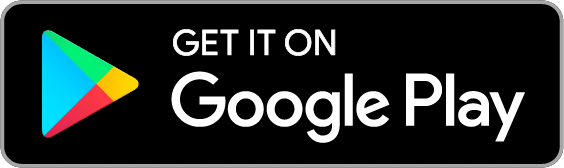A budget is a plan for how you would like to spend or save money. You can use a budget to help you control your spending, pay down debt, or make room for the things that are important to you.
1. Choose a budgeting period
The first step in crafting your budget is choosing a budgeting period. For most people, we recommend sticking to a monthly budgeting period that starts on the 1st of the month. It’s a simple and effective way to organize your income and expenses.
2. Create Envelopes
You can make a budget and stick to it with Goodbudget! We recommend crafting a budget from either your past spending or your income. Some common spending categories include Groceries, Gas and Mortgage. Need more Envelopes? Sign up for a subscription and you’ll have access to Unlimited Envelopes!
How do I use Annual/Goal Envelopes?
Annual Envelopes work off a one year period. Enter how much you’d like to spend or save in a year, and Goodbudget sets aside the right amount each regular budget period.
For example, if you’d like to set aside $600 this year for holiday gifts, create an Annual Envelope called “Holiday Spending” and give it a budget of $600. With a monthly budget period, Goodbudget will set aside $50 each month. At the end of the year, you’ll have $600 set aside for your holiday spending.
Goal Envelopes are used for things that only happen once, like a wedding or a new car. You can add a due date if you know when you want to reach your goal and Goodbudget will help you reach your goal by the due date.
Read more about how to use Annual/Goal Envelopes to save up for big expenses.
3. Reality Check!
As you’re estimating a budget for each Envelope, be sure to check the total budgeted amount on the right side of the screen. Make sure that this amount doesn’t exceed your total income for the budgeting period.
Here’s how you can change your budget period and manage your budgeting Envelopes on the web, Android and iPhone.
On the web
To start crafting your budget, click on the “Add/Edit” button in the Envelopes tab. That will take you to the Edit Envelopes page where you can choose your budget period and manage your budgeting Envelopes. You can reorder them by dragging them up and down, edit, or delete an Envelope by clicking on the X to the right.
On Android
Tap on the three dots (the overflow menu) at the top of your screen and select “Edit Envelopes.” On the Edit Envelopes page, you can change your budget period, use your estimated income to help you create Envelopes, and reorder them if you need to.
On iPhone
When you open the Goodbudget app and login, you’ll be in the Envelopes tab. Tap on “Edit” at the top left to go to the Edit Budget screen. There you can change your budget period, create new Envelopes, reorder, and delete them.
Don’t forget to save!
Go ahead and click on “Save Changes” or “Done” to save your budget! You can always come back to this page to edit your budget if you need to.
Step 2. Setup your Accounts