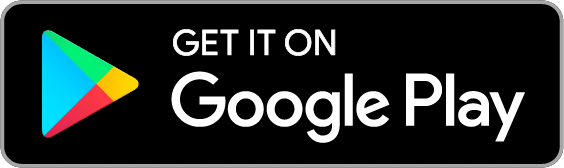Whether you have a single steady income, or a whole flock of irregular incomes, you can use Goodbudget to always know how much you have to spend or save. After you’ve Setup your Accounts, follow the directions below to enter your income and start budgeting!
Where do I add my income?
You can add your income on the web, Android or iPhone.
On the web
Click on the “Add Transaction” icon at the top left of the page. When the Add Transaction module pops up, select the Income tab on the far right. Here you can enter when you received your income, from whom, and for how much. To set an income to repeat, check off the “Schedule this…” box at the bottom of the window and choose how often your income repeats.
On Android
- Tap on the Fill Envelopes button to add your income.You can add money directly into your Envelopes or keep it Unallocated to pool your income together.
- Enter your employer name and tap on “How to Fill Envelopes” to choose the “Keep Unallocated” option which will help you pool your income together.
On iPhone
- Tap on the notepad and pencil icon at the top right of your screen.
- Tap on the ‘Type’ field to select ‘Add Income.’
- From there, enter your paycheck details, and use the ‘Keep Unallocated’ option to pool your income together in Unallocated.
Where did my money go?
Income you record to Goodbudget stays Unallocated until you assign it to an Envelope. You can see how much money you have Unallocated in the Envelopes tab. Unallocated is a holding pool for your income that hasn’t been given a purpose yet and a great tool to help build up savings or a one month cushion.
What if my income varies paycheck to paycheck?
If your income varies, enter this first income for the actual amount you received on the web. Then, check the box next to the text “Email 3 days before posting.” That will send you an e-mail reminder before your next income is recorded. When that happens, login to Goodbudget and edit your scheduled income so that it matches your current paycheck. When you’re ready, click “Save” to add your income! Do this for all the incomes you receive.
Step 4. Fill your Envelopes