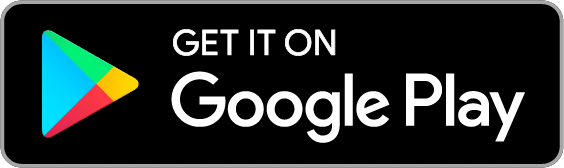Reconciling is a great way to make sure that both Goodbudget and your bank have an accurate record of your spending each month. If you are missing transactions in Goodbudget, or there are fraudulent charges on your bank statement, reconciling your Accounts will let you know. Here’s how to do it…
First, choose an Account to reconcile
- Click on the Account you want to reconcile,
- Then click on the “Reconcile” link at the top right of the page. Note that the option to reconcile will not appear unless you select an Account first.

Second, enter the date and ending balance of the statement
Here you can enter the ending date and ending balance you see on your bank statement. The “Previous Balance” will be pre-filled with “Ending Balance” of your previous reconciliation. However, if this is the first time you’ve reconciled this Account, leave the “Previous Balance” as 0 because there is no amount that has been previously reconciled.
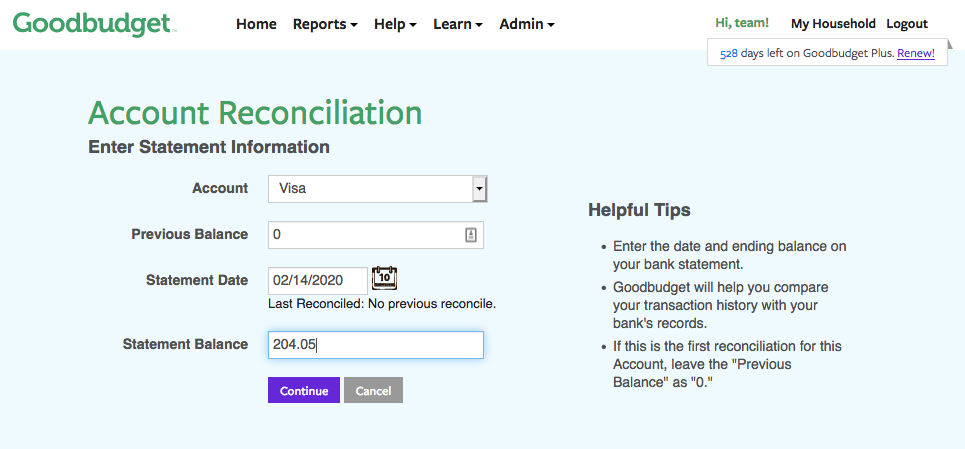
Third, compare your bank statement with Goodbudget
Look through your bank statement and match each transaction with its counterpart in Goodbudget. Be sure to note if there are any transactions that do not match, or are not familiar to you.
If the Goodbudget transaction does not match your bank statement, check to see which record is correct. You can edit the Goodbudget transaction by clicking on it. If there is a mistake on your bank’s records, contact them.
- If the manually entered transaction matches your bank statement, mark it as “cleared” by checking the box next to it.
- If a transaction is missing from Goodbudget, click on the “Add Transaction” above to add it.
- When you’re done, your “Cleared Balance” should match your “Statement Balance,” meaning that you’ve matched your Goodbudget transactions to your bank statement. When that happens, click on “Finish” to complete you reconciliation. You may need to edit some transactions in Goodbudget, or add missing transactions to get your records to match. This is ok!
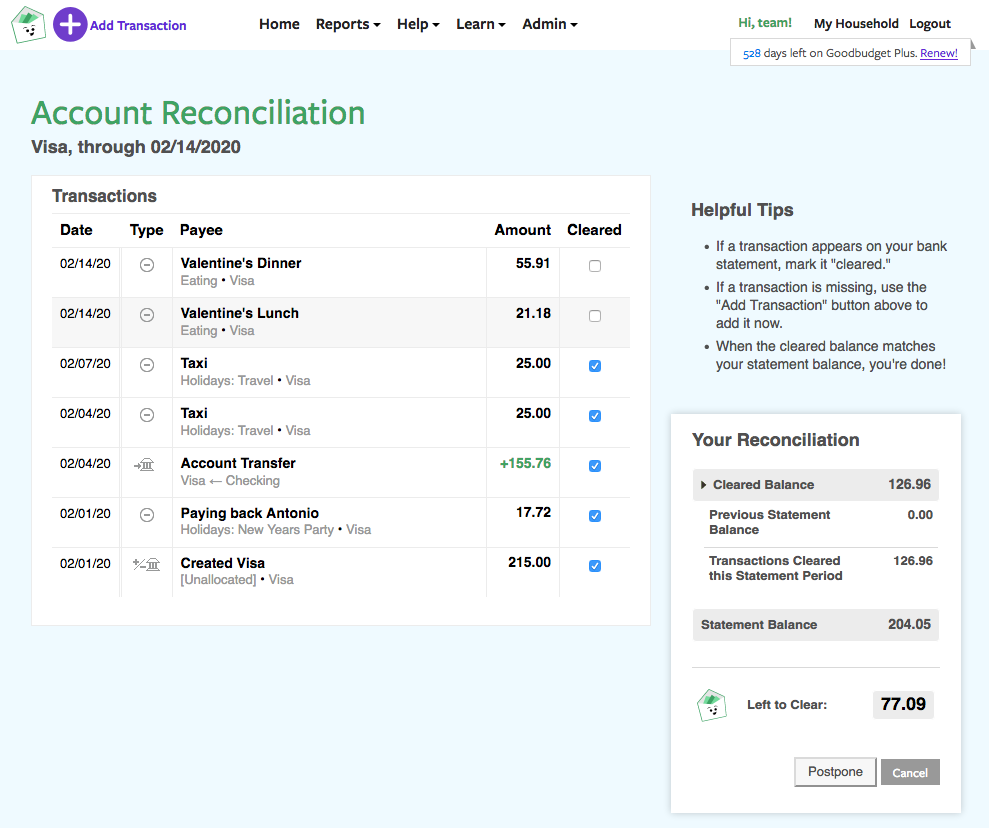
When you are done, you’ll notice that the transactions that were reconciled now have a green circle with a check mark in it to signify that they are reconciled.
If you want more information on the difference between “Cleared” vs. “Reconciled” transactions, check out our Help Center article here!